
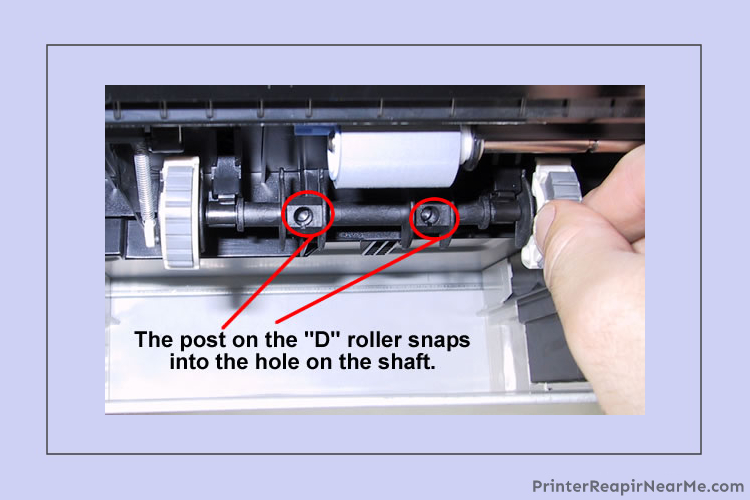
Printers in today’s corporate world are the soul and they need to be function ideally to reduce the risk of hampering workload. No matter how finely you manage to use your HP printer you often get caught with a printer issue that hampers your work. One of the most common errors reported by many users is the damage of roller. If you are wondering how to replace the roller of HP printer 4050 and looking for a way for HP 4050 roller replacement then you will get it all here.
This article briefs you on the solutions of how to execute an HP 4050 roller replacement in easy and simple steps.
How to execute an HP 4050 roller replacement?
Solution No. 1
D rollers
- Firstly you should remove all the wires and unplug the printer entirely for safety reasons
- Though you can also do the entire process without unplugging the printer. But it is advisable to unplug the wires before starting
- Now you just have to remove the cartridge toner
- Remove any other accessory of the printer which needs to removed
- Some of the accessories which can be removed are duplexer, envelope feeder, lower trays (optional)
- After you are done with all this, you just need to place the printer flat
- Once you have placed the printer on its back, you will be able to get a better view of the rollers
- Now carefully notice the roller shaft
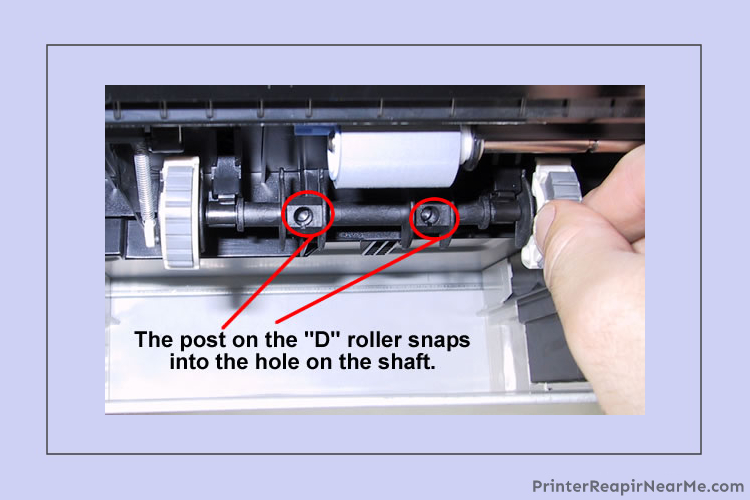
- It is important for you to know that the pickup roller rotates in any direction
- You need to take care that you don’t remove the roller shaft in any case
- Make sure you also do not remove the left spring
- In case the left spring is removed you will have to get it fixed by a professional as this is not a cup of any handyman
- Now you will have to remove the rollers
- Just press on to the tabs of the shaft and unclip to release the rollers from the shaft
- Now to install the D rollers you can just make the roller shaft rotate to easily view the holes and work properly
- Once the holes are facing towards you, just push the rollers in the shaft
- The rollers can get fit in only one direction
- Now you just have to repeat the procedure for each paper tray
Solution No. 2
The Feed and Separation Rollers

- Unlike the D rollers, the feed and separation rollers are used each in one cassette
- The feed and separation rollers are identical as the name suggests
- In case you have a lower tray, then you will require only two rollers
- And in case you have 4050T or 4000T model then you will require four rollers in each cassette with the optional settings
- Simply take out the tray of the printer you are using
- Now carefully observe the inside and press the tabs that are on the left-hand side of the roller
- Remove the roller now
- Once you have removed the required roller, now put in the replacement roller in the shaft
- You may also move the leftover cassette if there are installed any
- Now to install the separation roller you will have to put the paper tray in front of yourself
- Now locate the tab which will open it
- Press the tab once located
- You will have to lift up the hinged piece now
- The rollers will be now visible to you
- All you have to do is, press the tabs on the rollers
- This will help in releasing the rollers free
- Now remove the rollers
- Put in the desired roller properly
- You may repeat the procedure for the rest of the lower trays
- Now you have successfully replaced the rollers
Models of HP Printer on which roller replacement solutions are based
You can use the method on all the following models of HP Printers including HP 4050:
| hp m3035 pickup roller replacement | hp cm2320 pickup roller replacement | hp p3015 pickup roller replacement | hp cp2025 roller replacement |
| hp laserjet cp2025 roller replacement | hp laserjet p2015 pickup roller replacement | hp m477 roller replacement | hp 1320 roller replacement |
We are assuming that after following the steps to execute HP 4050 roller replacement you must have been able to replace your hp roller. At times, you may face difficulty while implementing the steps due to several reasons, in that case, connect with our experts over a chat and make them aware of your difficulties. They will fix your problem in the very next moment. The solutions for other HP errors like HP 49 service error, HP printer validation failed are also aided by PrinterRepairNearMe.
Submit your review | |
Printerrepairnearme.com
Average rating: 0 reviews
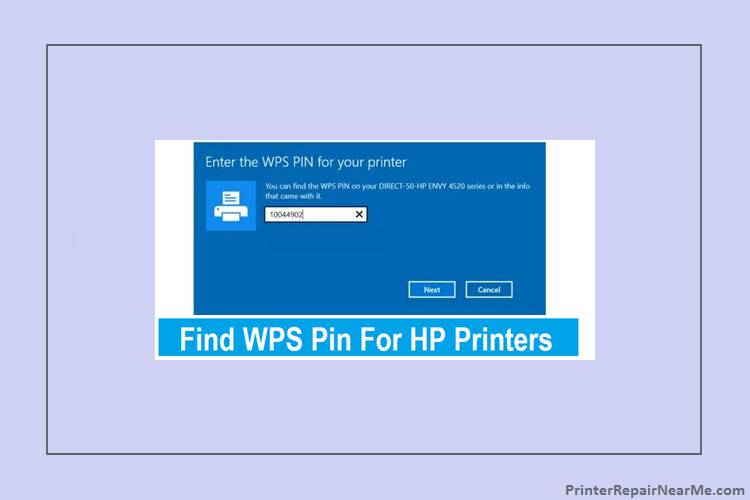 Where to Find WPS PIN on HP Printer?
Where to Find WPS PIN on HP Printer? How To Check Ink Levels On HP Printer
How To Check Ink Levels On HP Printer How To Fix HP Deskjet f2280 Error
How To Fix HP Deskjet f2280 Error