
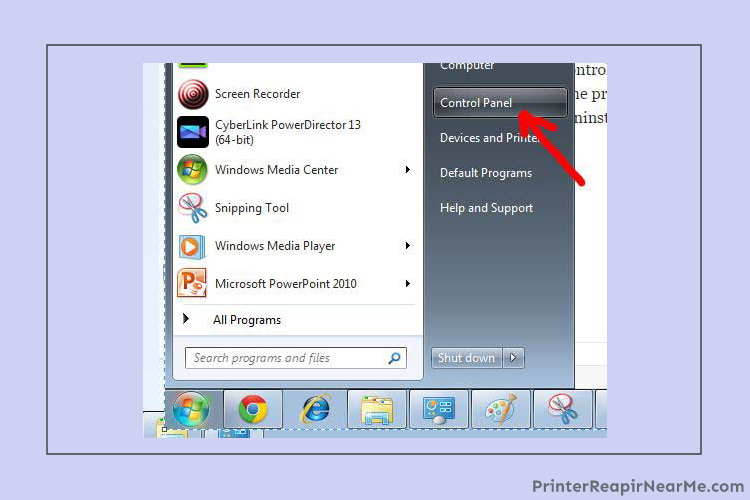
Any device or machinery requires management. If you are using a printer then it is your duty that you take care of it and keep it in good condition. Having a workload and no time to take care of the printer can cause an issue in the long run as this will decrease the service life of the printer. Just like we take care of our clothes, mobile phone, car and more we must also look after the printer that is minimizing the work pressure and is also an office staple.
Lexmark Printhead Cleaning Instructions
The below-mentioned Lexmark printhead cleaning steps are effective just follow step by step:
Solution No. 1: Try going for Lexmark solution centre
If your printer is responding with a delay and images are looking uneven, then you need to do Printhead cleaning:
- Firstly, unplug the printer, then insert a blank paper and begin the process of cleaning.
- On your system with Windows OS, click on the start menu and select the “All programs” then search for the Lexmark folder which will show you options for your printer.
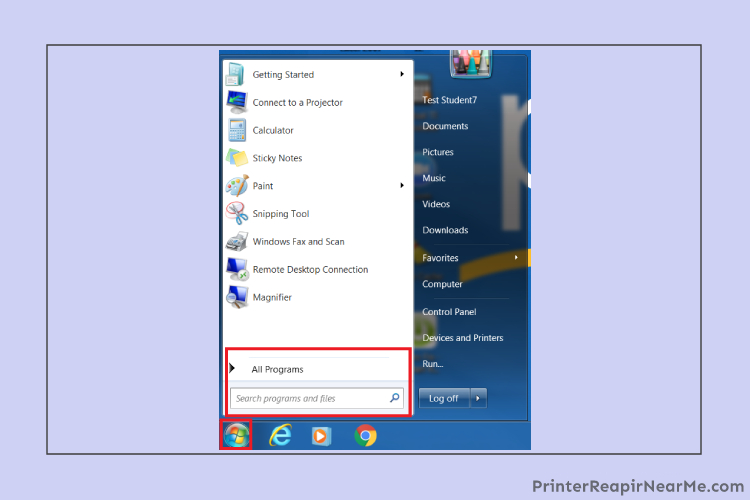
- On some printer series, “Lexmark solution center” is available, which you can also use for troubleshooting.
- In the Lexmark folder, click on the “Maintenance” tab which will take you to the cleaning setting. In setting, you will get a choice to print a test page.
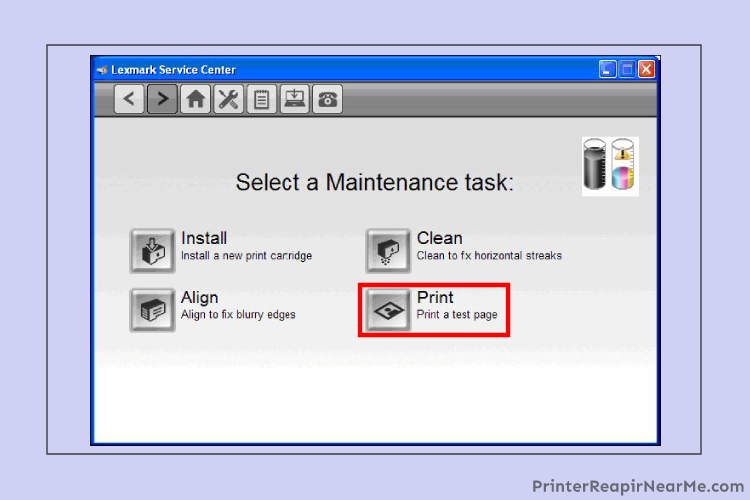
- Then you have to select the print option which you need and wait for the page to print. At the time of printing the printer, the head gets ink from the ink cartridge and will clean it at the same time.
- Check the print quality on the print page and if you are not satisfied with the printing quality, then repeat the process and print another page.
- If the above step is not helping you then remove the ink cartridge and check again.
Solution No 2- Clean your Lexmark Pinnacle pro901 printhead
- Make sure you turn off the printer before you begin
- Now unplug the wires and cables from the Lexmark printer
- To start the cleaning process try to buy a can of air which can be found in a local office store nearby
- Grab a soft cloth and start cleaning the interior by damping the cloth with a bit of alcohol

- In case you can’t find alcohol you can use vinegar or water for the same
- Now slowly and gently rub the rubber blades that are situated on the ink cartridges
- You may also clean the exterior of the cartridge as well
- After that clean the printhead as well
- Now you may go to the Control Panel of your system
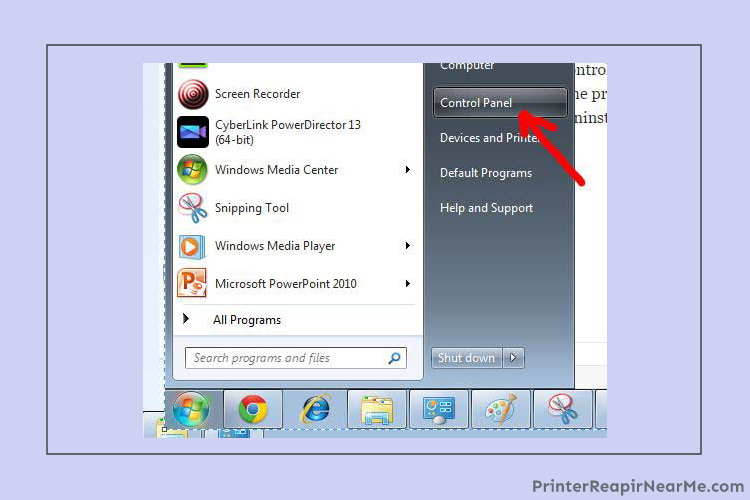
- In the Control Panel go to the option of Printing Preferences
- Now make a selection on the name of the printer you are using
- Once you have made a selection on the printer name the OS will help you with the process of cleaning the printhead
- Now the Lexmark printer you are suing will print out a sample page for you which will help you know if the issue has been solved by comparing the picture on the screen
- In case it is a mess and is very dirty, you will have to try several times
- It is great in case the printer you are using has an option of self-cleaning
- Go for the self-cleaning process and save yourself some time
Solution No. 3 – Clean the rollers as well:
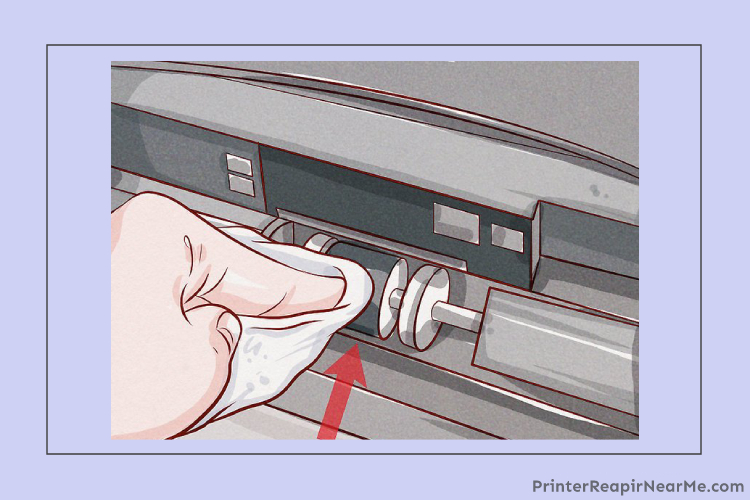
- Cleaning the rollers is also a vital step to maintain the printhead
- To begin with, turn off the printer you are using
- Make sure to unplug the cables well to eliminate the electric risk
- Now you will have to remove the case as this will reveal the rollers in front of you
- In case there is any paper in the paper tray you will have to remove them
- After this, you will have to take a damp cloth which can be wet by alcohol or vinegar or even water.
- You must keep in mind that you gently clean the rollers by flipping them on both sides
- After cleaning the rollers, you should put the papers in the printer paper tray
- Once you have executed the aforementioned steps you must connect the printer as usual and plug the cables back
The aforementioned solution is effective if you are looking for how to clean the printhead on a Lexmark printer. But in case the aforementioned guide did not help you then you will have to get in touch with a professional. Printer Repair Near Me has been acclaimed to resolve such issues of many users. Printerrepairnearme.com is the way to get rid of such issues in a snap.
The policy of a 100% money-back guarantee is a cherry on top in case the customer is dissatisfied.
Submit your review | |
Printerrepairnearme.com
Average rating: 0 reviews
 How to Reset a Lexmark Printer
How to Reset a Lexmark Printer