
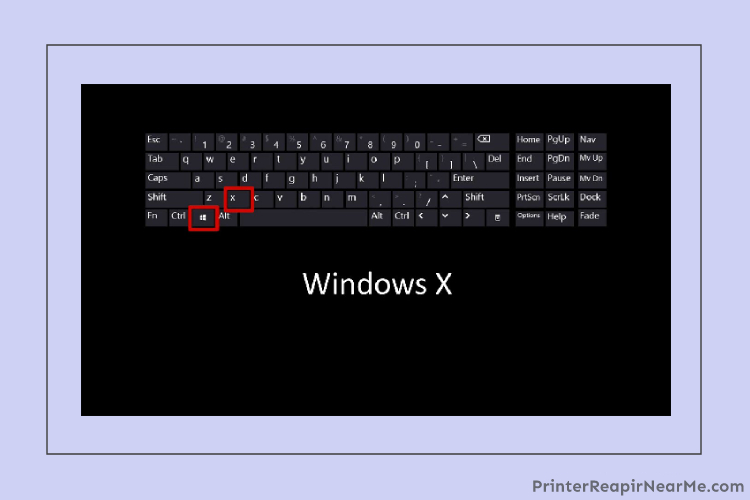
If you just bought a printer and you are facing trouble while trying to install it in your system, then you don’t have to worry, as we have a solution for almost every printer related problem. In case while installation of your printer and “operation failed 0x00000057” just popped up on your screen, then keep scrolling for the solutions. It is important for anyone to know the root cause of any issue faced to get to its solution.
What are the causes of the operation failed 0x00000057 error?
- Corrupt drivers
- Outdated drivers
- Printer driver unable to install
How can I get rid of the error 87 0x00000057?
As mentioned above, there is more than one cause to this issue being occurred. But the good news is that there are more than one solutions to it as well. As we understand that the value of the printer in your office is equivalent to an employee working on a wage. The non-operativeness of your printer is just piling up your work and is also increasing your workload. To get rid of this issue you can use the following solutions once and see if they work for you:
Solution No. 1-Addition of a local printer through Network:
- The first and foremost step is to press Windows and X together
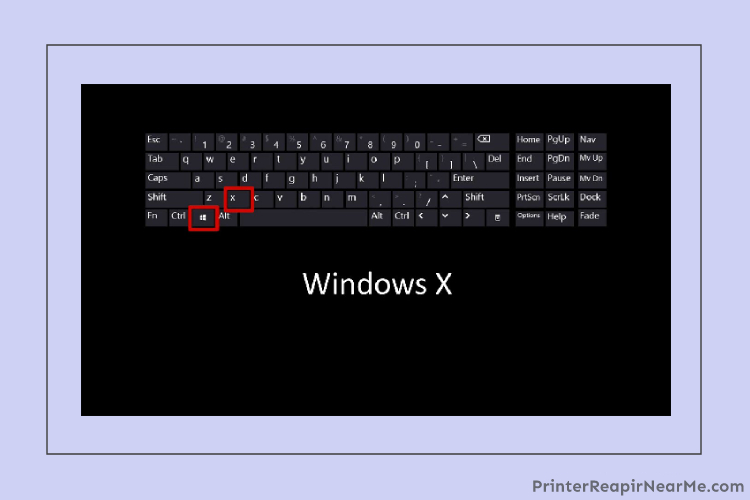
- Now make a selection on devices and printers
- After that click on “Add a printer”
- Now make a selection on “Create a port”
- Once you have selected for the creation of a port you may now go for “Local port” once asked for the type
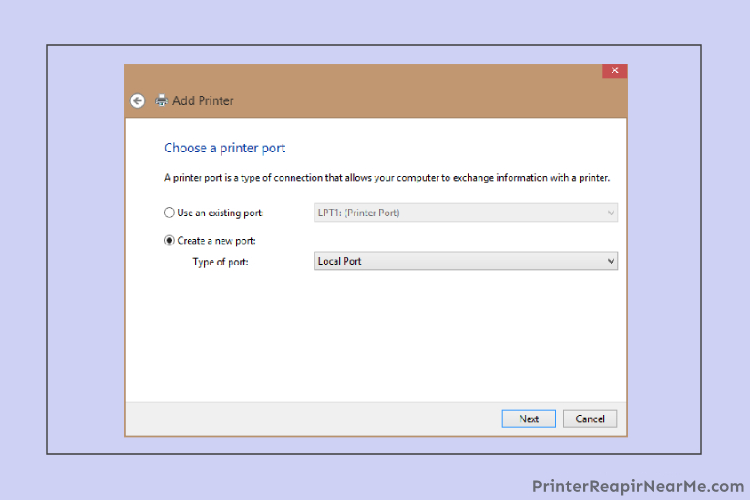
- You will be asked to enter the Network Path, on which you can type (\\ComputerName\SharedPrinterName) as the port name

- Now, you will have to select the printer from the list displayed on the screen
- Once you spot “replace the driver that is currently installed”, you will have to make a selection on it
- You can decide and select if you want to share the printer or not
- Now you may also decide if you want to make it as the default printer or not
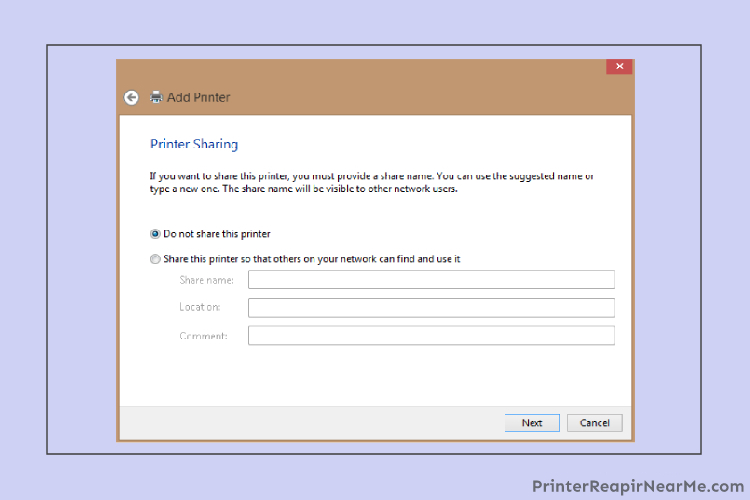
- At last, you will be able to install your printer successfully
Solution No. 2- Try to copy the file repository:
- At first, you will have to select the working machine. Make sure it has the same driver installed correctly.
- Next, you have to press Windows and R together
- Now type “regedit”. This will open the Registry editor
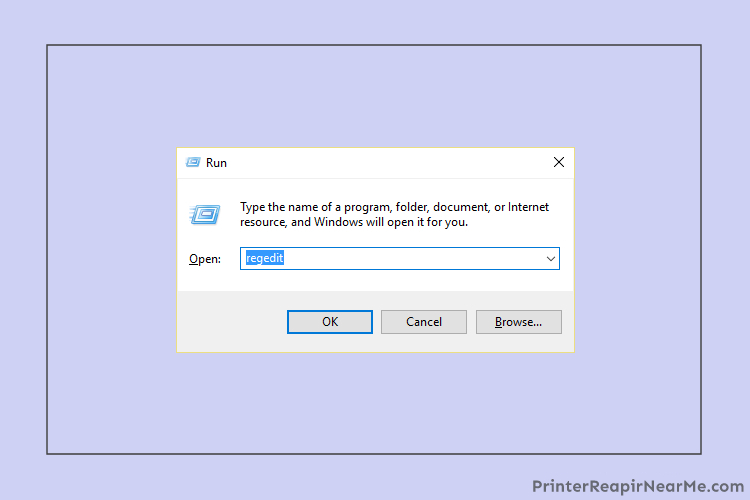
- Once the registry editor has opened, you will have to navigate through the following steps:
- Look for the subkey because of which you are facing this issue
- After that, you have to locate the “InfPath” on the right side of the registry editor. It is advisable to note down the path once it is found.
- You will have to browse “C:\Windows\System32\DriverStore\FileRepository”
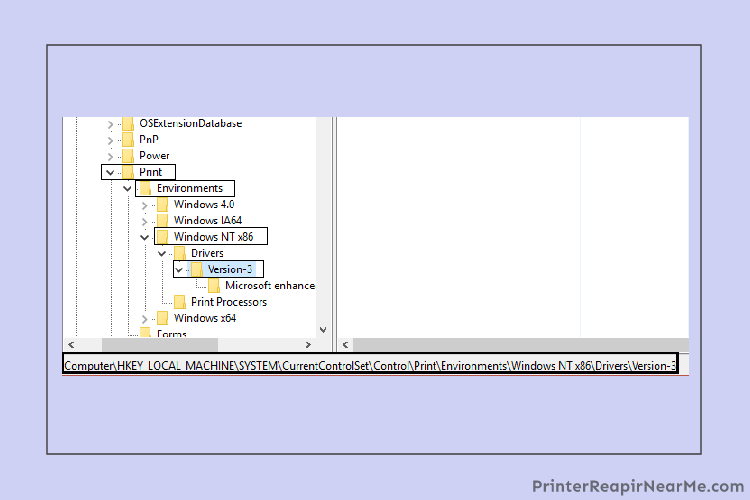
- Make sure to locate the folder that is in the InfPath
- The File repository folder has some content which is to copy to a USB flash drive
- Now select the computer that was showcasing the error 0x00000057
- Follow the path: C:\Windows\System32\DriverStore\FileRepository.
- In case the folder you have gone for is empty, it simply means that the printer driver installation was failed
- Copy the content which was copied to the USB flash drive
- At last, you will have to install the driver once more
Solution No. 3- Manually, reinstall the Drivers and the Printers.
- Launch the Run command by pressing Windows and R together
- Type “services.msc” in the run box on your screen
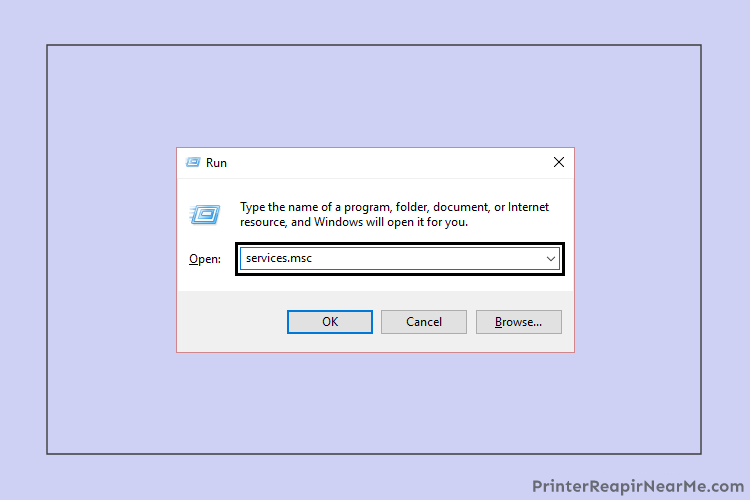
- Search Print Spooler service then select Stop.

- Press Windows and R together once more
- Now type printui.exe /s /t2
- Press enter
- The Printer server properties will showcase the printer that is making the issue for you. All you have to make a selection on it
- Once you have selected the trouble-making printer, you will have to remove too.

- If you are interrupted and asked for confirmation, you just have to confirm that you want to remove it
- Once more, select the services.msc
- Now select the Print Spooler and go for start.
- You may now give a shot to install the printer once more
It is not assured that the solutions mentioned above will be able to help you in any case. Sometimes the aforementioned solutions do not come for the rescue. In such a case, you may contact a professional expert and get rid of this problem at once. You will be able to find such printer repair services professional technicians at Printerepairnearme.com.
Submit your review | |
Printerrepairnearme.com
Average rating: 0 reviews
 How To Fix 0x61011bed Printer Error
How To Fix 0x61011bed Printer Error How To Fix Laser Printer Paper Curling Problem
How To Fix Laser Printer Paper Curling Problem How to Fix Printer’s “Driver Is Unavailable” On Windows 10?
How to Fix Printer’s “Driver Is Unavailable” On Windows 10?