
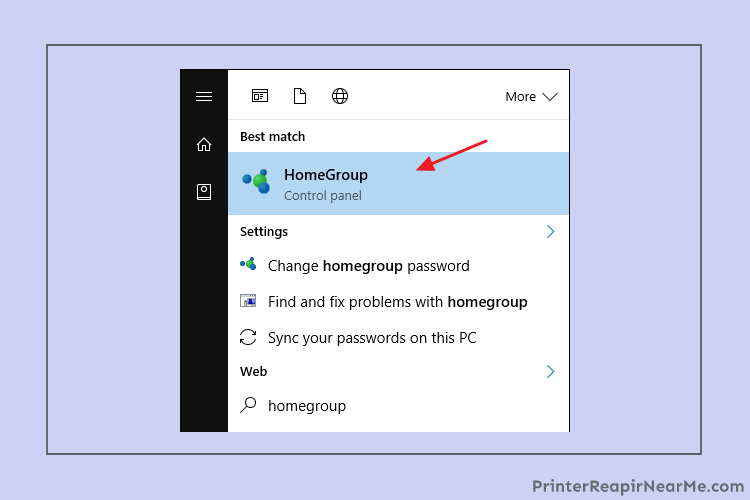
Printer sharing is a process of allowing multiple computers and devices connected with the same network to access one or more printers. This setting is mostly used in offices where you have a network shared with multiple devices for better communication between systems and printers within a single network. If you too want to share printer on network you will have to do a little legwork to get it all up and working. Here is an easy-to-execute guide that teaches you how to share a printer on a network.
Different Way To Share Printer On Network In Windows 7,8 Or 10
There are different ways of sharing a printer on a network and its performance is also dependent on the procedure used by you. The users have the following options to share a printer on a network:
- Homegroup
- OS
You may execute the following steps in the guide below to share printer on network:
Solution
Connect your printer directly to the printer
Most of the printers come with inbuilt networking. Some of them have the Wifi and some of them have the ability to connect to the ethernet. Nowadays, most of them come with both. You can’t have the facility of knowing all the exact instructions on your screen, for which we are here. You will be able to find the setting for Network in the Setting tool and share printer on the network.
- Firstly you will have to to the Control Panel in the Homegroup.
- Now select on Start
- As the dialogue box appears, start typing “homegroup”
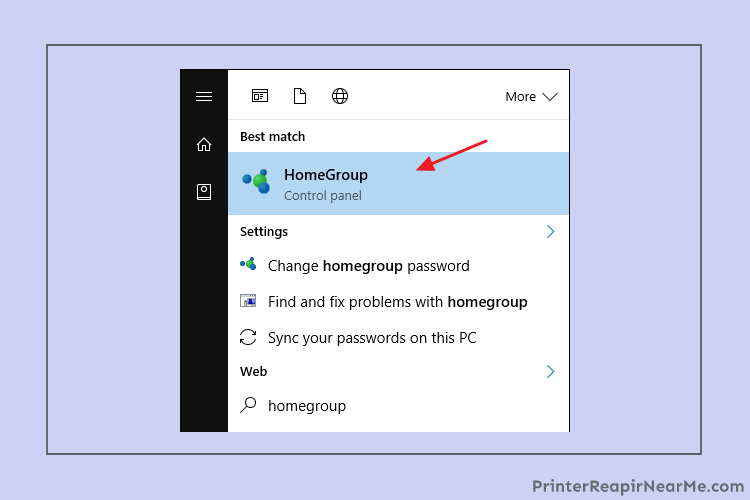
- In case the system you are working on showcases that you are already in the sharing status of the printers then you need to skip that will be mentioned next
- But in case your system does not say so, you need to click on “Change what you’re sharing with the Homegroup” link

- Now that you have done this, you will have to select the “Printers and Drivers” option
- After doing so, make a selection on “Shared”. Go for “Next” and then shut the Homegroup options to move ahead

- There are chances that the Homegroup exists already for the OS. but at times the printer that is connected is not the member which creates such an issue.
- Just make a selection on “Join Now” and go for “Next” then
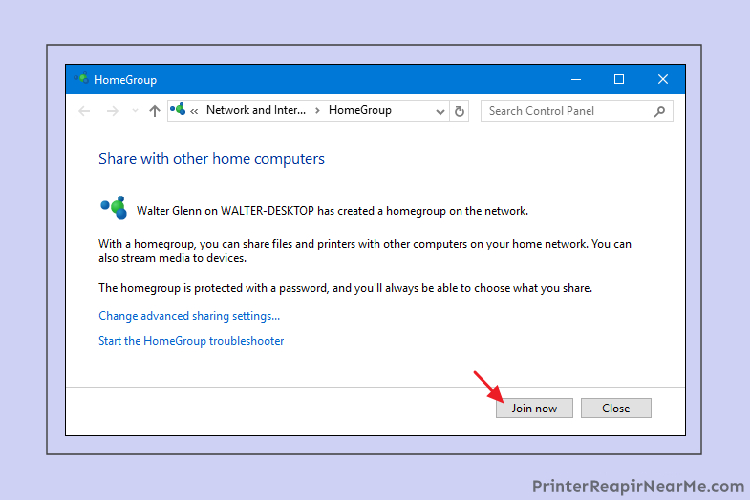
- While you are setting the sharing option, make sure to set the “Printers and devices” to “Shared”
- Go to “Next” now

- Now just type the Homegroup password and click on “next”
- In case you do not remember the password, you just have to select another OS that is connected to the Network. Keep in mind that it should also be a member of the network.
- Now you have to open the Homegroup control panel app
- In case you are trying to connect from another OS and it is signed in by using the exact Microsoft Account as the member of the homegroup, then you will not be interrupted to give a password. This is in the case of Windows 8 and Windows 10.
- Once you arrive on the final screen, you will have to select “Finish” and connect the OS network to the printer
- After doing all this, there will be no Homegroup and you can create one by simply choosing “Create a Homegroup”

- Once you are on the desired PC, you can select the desired folders and libraries as well you are willing to share.
- To do so, you just have to select “Shared” and then go for “Printers and Devices”
- Select on “Next” once you have made the desired selections
- After doing so, the password for the other OS will appear on the final screen
- Make sure to note it down and click on the “Finish” option
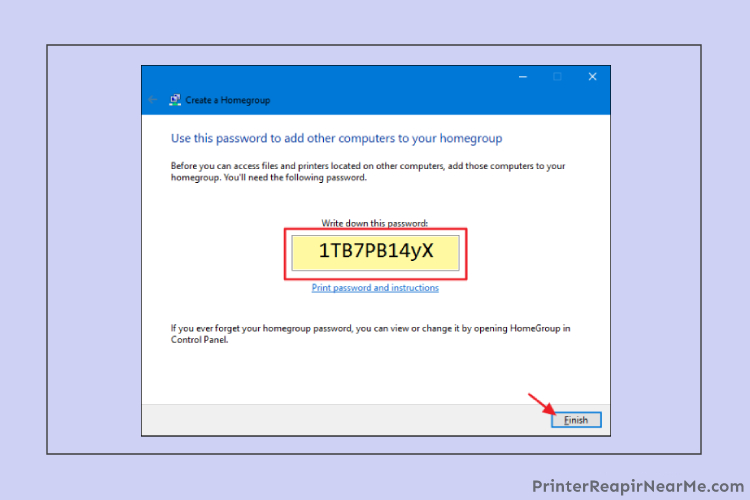
- Now that you are done with the aforementioned instructions, you can go to the network of other Os and connect the printer to the network
Advantages of Share Printer On a Network
Once you have cracked the “how to share printer on a network” question, you will start enjoying the following benefits:
- Multiple systems connected to one network will get access to the printer
- Each system on the network can print multiple documents from the printer
- Printer settings can also be changed by the users from any of the connected devices (if permissions are set by the admin)
Printer sharing has a variety of advantages as compared to having each system directly connected to a particular printer. Network printers are quite easy to set up and use when configured properly.
If you have any questions regarding network printers or other issues such as dry ink cartridge, the printer is not responding Mac, and Windows cannot connect to the printer, contact representatives at PrinterRepairNearMe anytime to resolve them
Submit your review | |
Printerrepairnearme.com
Average rating: 0 reviews
 How To Fix 0x61011bed Printer Error
How To Fix 0x61011bed Printer Error How To Fix Laser Printer Paper Curling Problem
How To Fix Laser Printer Paper Curling Problem How to Fix Printer’s “Driver Is Unavailable” On Windows 10?
How to Fix Printer’s “Driver Is Unavailable” On Windows 10?